AI Generator ToolsNew

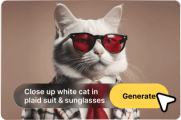

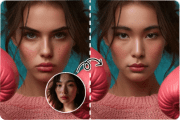 New
New




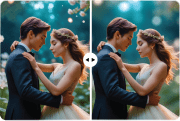



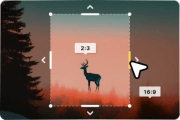



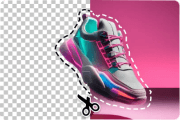

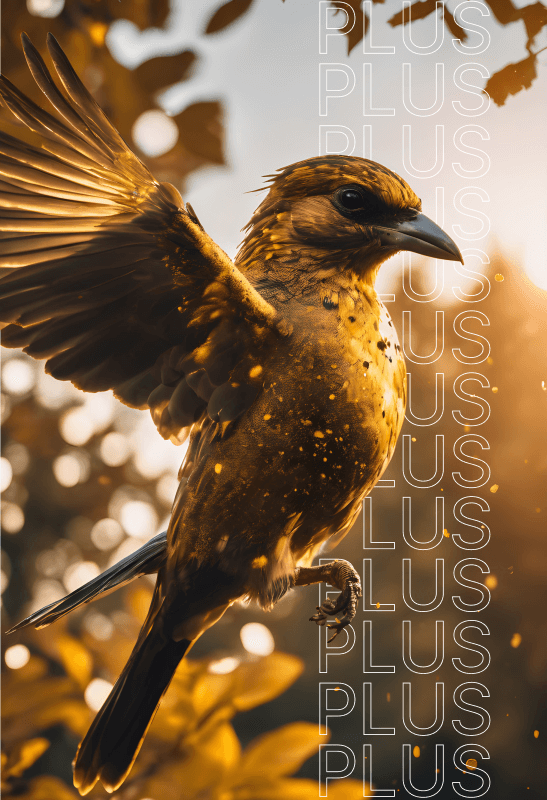
Crie um colar draconico quadrado, feito de rubi.




 Jul 30, 2024
Jul 30, 2024 SDXL
SDXL AI-generated image
AI-generated imageNot available for selected AI Engine.
Add reference image (Optional)Your image will serve as a reference during the generation process.

Upload JPG or PNG only. Max 4MB.
 Drag and drop file or Browse
Drag and drop file or BrowseStealth mode


Standard models
SDXL
Eimis Anime
Open Journey
PLUS
TurboVisionXL
PLUS
RealVisXL 4.0
PLUS
Portrait Plus
PLUS
RealismEngine
PLUS
Dreamshaper
PLUS
DynaVisionXL
PLUS
JuggernautXL
PLUS
DALL-E 3
Fine-tuned models
Real
Stock Photo
PLUS
Real
Cinematic
PLUS
Real
Food
PLUS
Real
Macro
PLUS
Real
Bokeh

1:1
2:3
3:2
16:9


None
Black and white
Cool tone
Muted colors
Pastel colors
Vibrant colors
Warm tone

None
Backlight
Crepuscular rays
Dimly lit
Dramatic
Golden hour
Low light
Rim lighting
Studio
Sunlight
Volumetric

None
Blurry background
Close up
Macro
Narrow depth
Shot from above
Shot from below
Wide angle
Prompt settings

 AI Engine
AI Engine Ratio
Ratio Style
Style Color and tone
Color and tone Lighting
LightingPast generations


