AI Generator ToolsNew

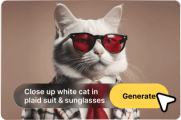

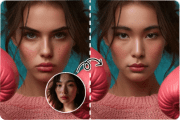 New
New




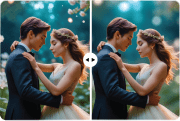



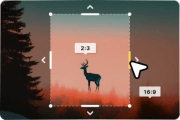



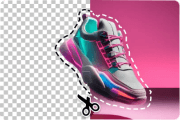

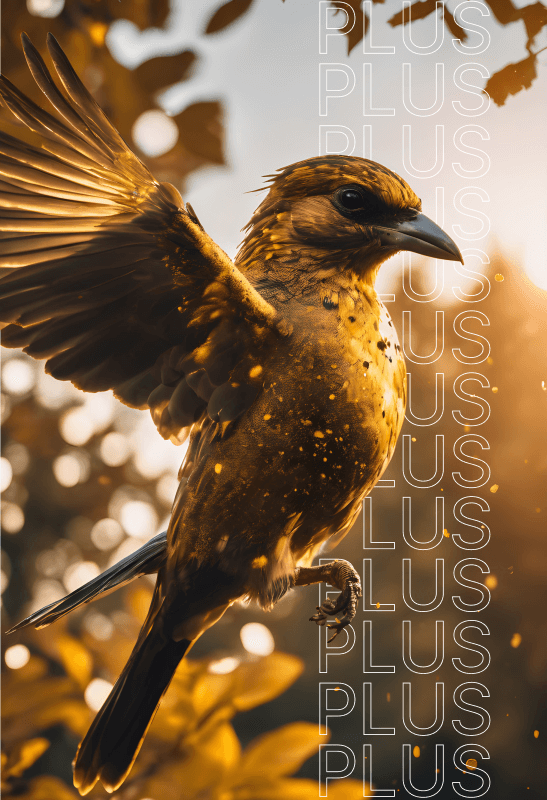
Find the right videos to enhance your projects
Discover the beauty of motion in bringing your stories to life. Create striking videos that wow from here on.
See Packages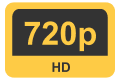


Popular footages
HD stock footage and videos
Affordable plans and pricing for all your video projects.
See Packages



























