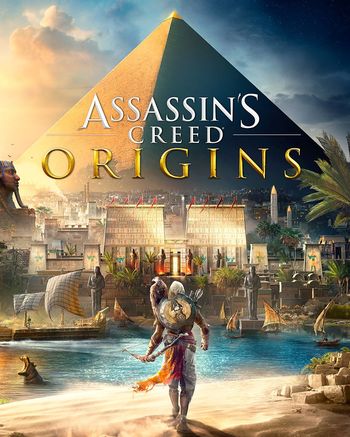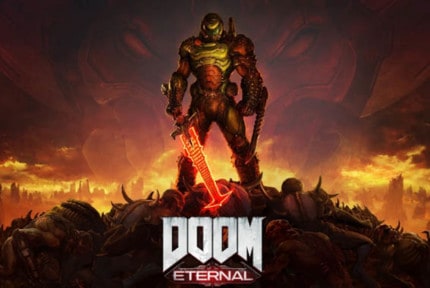4A Games’ Metro: Exodus is officially out, and here are the best settings for it.
Optimize and boost your frame rate today by following these simple steps.
As usual, make sure that you meet the minimum system requirements and preferably the recommended system requirements.
But even if you don’t, our tips here will surely still help you slightly increase your FPS in Metro: Exodus!
Minimum System Requirements For Metro: Exodus
- OS: Windows 7, 8, 10, 64-bit
- CPU: Intel Core i5-4440 or equivalent
- RAM: 8GB
- GPU: NVIDIA GeForce GTX 670, NVIDIA GeForce GTX 1050, AMD Radeon HD 7870 (2048MB Video RAM)
- HDD: 59GB available space required
Recommended System Requirements For Metro: Exodus
- OS: Windows 10, 64-bit
- CPU: Intel Core i7-4770K or equivalent
- RAM: 8GB
- GPU: Nvidia GeForce GTX 1070, NVIDIA GeForce GTX 2060, AMD RX Vega 56 (8192MB Video RAM)
- HDD: 59GB available space required
Table of ContentsShow
PC Settings
Will you be playing Metro: Exodus on a laptop? Then make sure the battery mode is set to “High Performance.”
Also, check that all your drivers are up to date, especially your GPU drivers, as NVIDIA and AMD usually release new drivers ahead of game releases that will optimize your system profoundly.
If you have an NVIDIA graphics card, we recommend that you also perform the following optimizations. Note that some of these settings may not be available to you.
- Open the NVIDIA Control Panel and navigate to Manage 3D settings.
- Select the tab Program settings and find Metro: Exodus. If you can’t find it, click on Add and try to find it here (try running the game first and close it down again if you can’t find it).
- Set Maximum pre-rendered frames to 1.
- Set Monitor technology to G-SYNC (if applicable).
- Set Multi-Display/Mixed GPU acceleration to Single display performance mode.
- Set Power management mode to Prefer maximum performance.
- Set Texture filtering – Quality to Performance.
- Disable Vertical sync.
- Enable Threaded optimization.
- Set Preferred refresh rate to Highest available.
- Apply the changes and navigate to Adjust desktop size and position.
- Check the checkbox Override the scaling mode set by games and programs and click on Apply.
Optimize Your Metro: Exodus Game

Like previous Metro games, there’s a separate benchmark application that you can use to see the differences between the setting options for yourself. It’s located in the same folder as the Metro: Exodus executable.
Let’s start optimizing the Metro: Exodus game now. These are our settings, so feel free to tweak them to your liking. We aim to get a steady 60FPS at 1920×1080, 2560×1440, or 4K.
- Launch Metro: Exodus.
- Open the video settings.
Now, the recommended settings depend on what type of PC you have. As this is a single-player game, you don’t need to lower all the settings to maximize FPS like you would on first-person shooter multiplayer games.
Basically, we want the best visuals possible for our system without sacrificing too much FPS.
Entry-Level PC
- Low Quality
- Texture Filtering: AF 4x
- Motion Blur: Low
- Tessellation: Off
- Advanced PhysX: Off
- HairWorks: Off
- Ray Tracing: Off
- DLSS: Off (you can turn it on if you have an RTX 2060 or higher graphics card)
- Shading Rate: 50%
Mid-Range PC
- Medium Quality
- Texture Filtering: AF 4x
- Motion Blur: Low
- Tessellation: Full
- Advanced PhysX: On
- HairWorks: Off
- Ray Tracing: Off
- DLSS: Off (you can turn it on if you have an RTX 2060 or higher graphics card)
- Shading Rate: 100%
High-End PC
- High Quality
- Texture Filtering: AF 16x
- Motion Blur: Low
- Tessellation: Full
- Advanced PhysX: On
- HairWorks: On
- Ray Tracing: Off
- DLSS: Off (you can turn it on if you have an RTX 2060 or higher graphics card)
- Shading Rate: 100%
Enthusiast/Super High-End PC
- Ultra Quality
- Texture Filtering: AF 16x
- Motion Blur: Normal
- Tessellation: Full
- Advanced PhysX: On
- HairWorks: On
- Ray Tracing: Off
- DLSS: On
- Shading Rate: 100%
Disable Windows Update Delivery Optimization
Let us disable Windows Update Delivery Optimization now. Simply follow these instructions:
- Open the Windows Start Menu, enter Windows update settings and click on the search result for it.
- Click on Advanced options.
- Click on Delivery optimization.
- Ensure that the Allow downloads from other PCs setting is off.
Disable OneDrive
We advise you to disable OneDrive if you’re not using it.
Simply right-click on the OneDrive icon on your taskbar and click on Exit.
Optimize Discord For Performance
If you happen to use Discord, make sure you optimize it as well to boost your FPS in all your games, including Metro: Exodus, while Discord is running on your PC.
- Open up Discord and go to the User Settings page.
- Click on the Appearance tab and uncheck the Hardware acceleration setting.
Optimize Google Chrome For Performance
You can also turn off hardware acceleration in Google Chrome so that background applications executed by Chrome do not consume too many resources when you’re playing Metro: Exodus.
- Open up Google Chrome and go to the Settings page.
- Scroll all the way down and click on the Advanced tab.
- Again, scroll all the way down and make sure that the setting Use hardware acceleration when available is switched off.
- Relaunch Google Chrome and close it again.
Clean Your Temporary Files
- Press the Start button, search after %localappdata% and press Enter.
- Open the Temp folder.
- Now press CTRL + A to select all files in the folder.
- Press the Delete button on your keyboard to delete these temporary files. Skip the ones it can’t delete.
- Finally, empty your recycle bin.
You can also use CCleaner – the free version will do the trick just fine.
Finally, restart your PC to finally enjoy Metro: Exodus with a higher FPS.