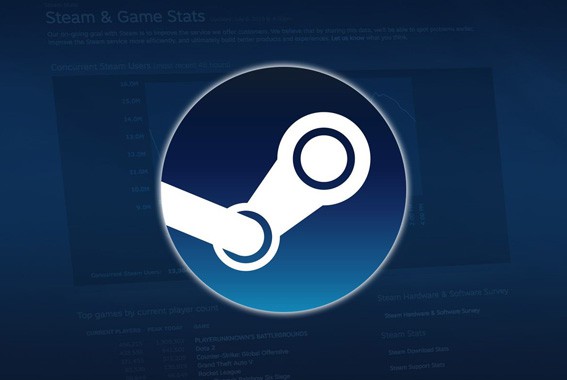Are you stuck with a Steam game that won’t launch? Don’t sweat, we’ve got you covered.
Table of ContentsShow
Verify Integrity Of Game Files On Steam
Game files can occasionally fall foul to errors caused by an issue during downloads or updates that restrict the game from launching.
Fortunately, Steam has an inbuilt feature designed to remedy this very problem and verify the integrity of game files. Here’s how to put Steam to work fixing corrupted game files.
- Open up Steam.
- Click on the ”Library” option running horizontally near the top of the Steam window.
- Right-click on the game that is causing problems, then click on ”Properties” at the bottom of the drop-down menu that appears.
- In the game properties window, click on the ”Local Files” tab among the options at the top.
- Click on ”Verify Integrity of Game Files”. Steam will verify the files associated with the game for any issues caused by a bugged download or update. A percentage based progress bar will indicate how the process is going.
- If Steam picks up any issues, it will rectify them.
- When finished, an ”All files successfully validated” message will appear on the screen.
- Try launching the game to see if this resolves the issue.
Uninstall & Reinstall Game
If the above fails, the problem might be more deep-seated and requires an uninstall followed by a fresh install. Here’s how to proceed.
- Load up Steam and click on ‘’Library’’ as above.
- Right-click on the game and choose ‘’Properties’’ from the drop-down menu.
- Click the ‘’Local Files’’ tab.
- Select ‘’Uninstall Game’’.
- When finished, click on the game and select ‘’Install’’.
- Launch the game.
Run Older Games In Compatibility Mode & As Administrator
Some older games are unfortunately not compatible with Windows 10 and as such Steam needs a helping hand to get the games to launch. Enter Compatibility mode, which tricks Windows into starting a game as if it was an older version of the OS.
- Open Steam and select ”Library”.
- Right-click on the game and click on ”Properties” from the drop-down menu.
- Select the ”Local Files” tab. Click on ”Browse local files”.
- In the Windows Explorer window that pops up, find the .exe file for the game (format – title.exe) and right-click on it.
- Choose ”Properties” from the menu.
- Click on the ”Compatibility” tab.
- Tick the ”Run this program in compatibility mode for:” option then select a different version of Windows. Start with Windows 8 and make your way back until the game launches.
- Tick the ”Run this program as an administrator’’ option below.
- Hit ”Apply”, then ”OK”. Launch Steam and then the game.
Delete Steam App Cache
- Close Steam.
- Right-click on the Windows Start menu and select ‘’Run’’.
- In the search field, type the location of the Steam directory, usually ‘’C:Program Files (x86)Steam’’, and hit ‘’Run’’.
- Find the ”appcache” folder (usually the first if displayed alphabetically), right-click and select ”Delete”.
- Launch Steam and let the client download the required files, then launch the game.
Check System Requirements & Update GPU Drivers
The game in question may be too demanding for your current hardware. Visit the developer’s website and ensure the minimum requirements match up with your PC. If the specs are lower than what’s needed, chances are this is what is preventing the game from launching.
Similarly, outdated GPU and DirectX drivers can prevent games from launching. To update your GPU drivers, visit the manufacturer’s support page and search for the latest version for your specific graphics card.
As for DirectX, Windows update automatically downloads the newest version to ensure the machine is up to date with the latest updates from Microsoft.
- Right-click the Windows Start menu and select ”Search”.
- Type ”Update” into the search field and click on the ”Check for updates” result.
- With the Updates window open, click on the grey ”Check for updates” button.
- Install any missing updates and restart your PC.
- To end, launch Steam and then the game.